Windows Dump Types Explained: Kernel vs. User-mode
Discover the different types of Windows dump files (Kernel-mode & User-mode) including Complete Memory Dumps, Minidumps, and more. Learn how to choose the best dump type for diagnosing system crashes and application errors efficiently.
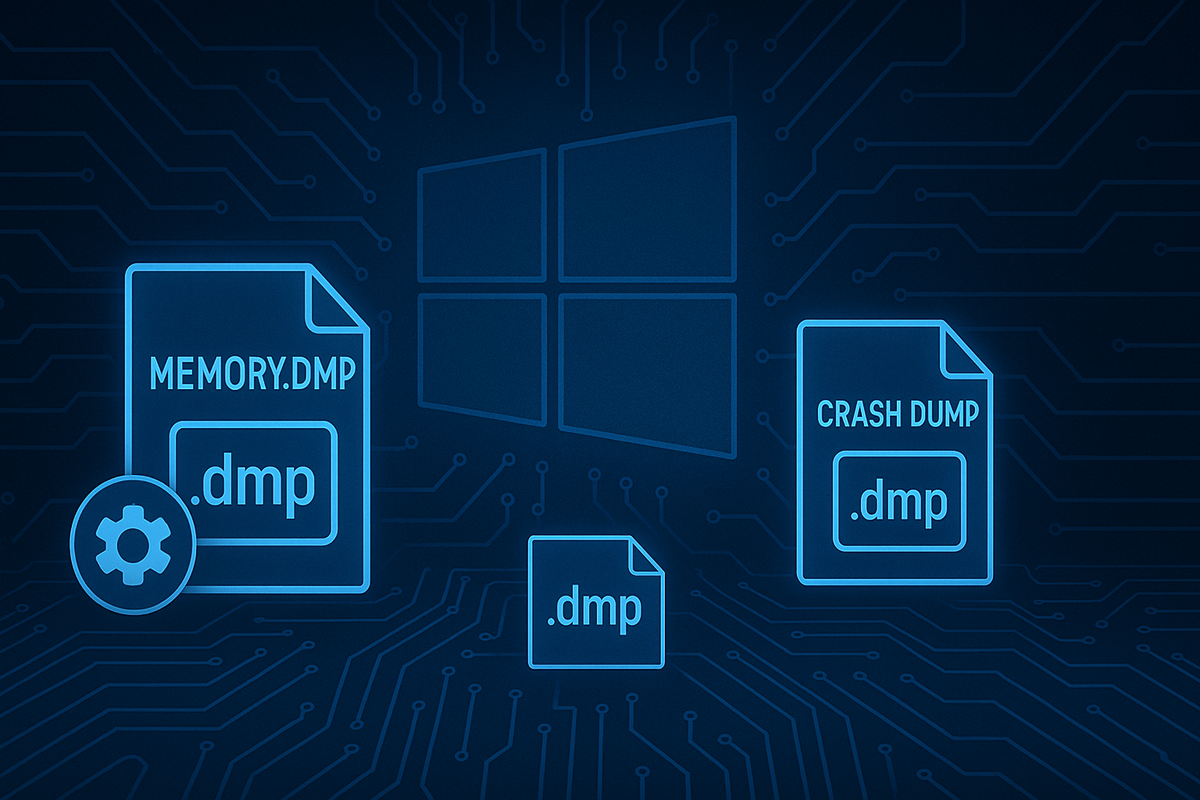
Introduction: Why Understand Windows Dump?
In routine Windows system maintenance and troubleshooting, it’s common to encounter issues such as system blue screens, application crashes, and performance anomalies. To efficiently and accurately diagnose these problems, Dump files (also known as memory dump files) are essential diagnostic tools. Understanding the characteristics, applicable scenarios, and correct usage of different Dump types significantly enhances troubleshooting efficiency and accuracy.
Value of Dumps in Troubleshooting
Dump files capture the state of a system or process at the time of a fault. Analyzing this information helps engineers uncover the root cause of issues. For instance, analyzing a kernel-mode dump during a blue screen can pinpoint problematic drivers or kernel modules, while user-mode dumps aid developers in quickly identifying problematic code segments when an application crashes.
Two Major Categories: Kernel vs. User-mode
Windows Dump files are categorized into two primary types: kernel-mode dumps and user-mode dumps. Kernel-mode dumps focus on system-level issues such as blue screens and driver anomalies, whereas user-mode dumps address specific application-level issues.
Overview of Kernel-mode Dump Types
Five Types and Naming
Kernel-mode dump files are categorized into five primary types: Complete Memory Dump, Kernel Memory Dump, Minidump, Automatic Memory Dump, and Active Memory Dump. Their names reflect the scope of memory data they contain.
Comparison Table
| Type | Size | Information Amount | Generation Speed | Default Save Path |
|---|---|---|---|---|
| Complete Memory Dump | Largest | Most comprehensive | Slowest | %SystemRoot%\Memory.dmp |
| Kernel Memory Dump | Moderate | Rich | Faster | %SystemRoot%\Memory.dmp |
| Minidump | Small (few hundred KB) | Basic error info | Fastest | %SystemRoot%\Minidump\ |
| Automatic Memory Dump | Moderate | Rich | Faster | %SystemRoot%\Memory.dmp |
| Active Memory Dump | Moderate | Rich | Faster | %SystemRoot%\Memory.dmp |
Usage Scenario Examples
- Complete Memory Dump: Used for server blue screens and complex, challenging diagnostics.
- Kernel Memory Dump: Suitable for typical blue screen issues and driver debugging.
- Minidump: Ideal for rapid preliminary diagnostics in resource-constrained environments.
Overview of User-mode Dump Types
Comparison Table
| Type | Size | Information Amount | Suitable Scenarios |
|---|---|---|---|
| Full User-mode Dump | Large (complete process memory) | Very rich (threads, modules, handles) | In-depth diagnostics of complex application issues |
| Minidump | Small | Basic exceptions, stack information | Quick troubleshooting |
Minidump Configuration Options
Minidumps offer numerous configurable options, allowing the selection of additional information to include, such as threads, modules, and memory segments.
How to Choose the Appropriate Dump Type
Choosing the appropriate Dump type requires considering problem complexity, available system resources, and debugging depth requirements.
Decision Matrix
| Problem Complexity | Resource Constraints | Debugging Depth | Recommended Type |
|---|---|---|---|
| High | No | Deep | Complete Memory Dump/Full Dump |
| Moderate | Yes | Moderate | Kernel Memory Dump/Minidump |
| Low | Yes | Shallow | Minidump |
Common Misconceptions and Best Practices
- Misconception 1: Always Choose Complete Dumps. Complete dumps provide extensive information but are usually unnecessary, consuming significant storage and time.
- Misconception 2: Minidumps are Always Sufficient. Minidumps are adequate for initial analyses but detailed dumps are essential for complex problems.
Best Practice: Flexibly select dump types according to specific situations, progressively deepening from small to large dumps, ensuring efficient use of resources and accurate problem resolution.



